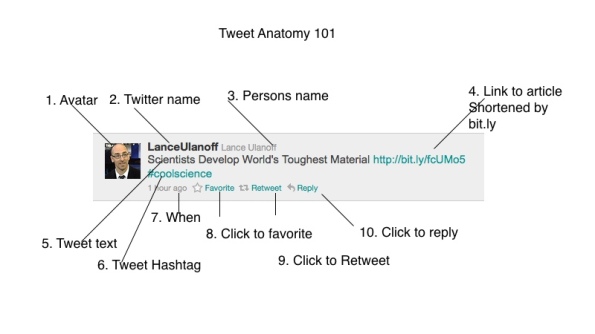Anatomy of a Tweet
I feel like I am constantly introducing new folks to twitter. I find my self trying to explain what a tweet is and how it works quite a bit so i thought i would throw a little basic twitter info up. This will be the first in a short series on twitter basics.
1. Avatar – A graphical representation of you. Many pundits say to have a face picture so others can connect with you more easily. Here are some thoughts on avatars. They are at least good to know even if you choose to ignore them, which plenty do.
2. Twitter Name – The name you choose as your twitter handle. I chose Ferox11(Ferox was a gargoyle from a roleplaying game long ago, and 11 is a cool number) the fella above chose a more practical name, his own. You want the twitter name to be a short as possible.(tweets have 140 character limit and names count) Twitter names can be changed after the fact.
3. Persons Name- The name you entered in your profile.
4. Link to article shortened by Bit.ly– A lot of tweets are used to pass links(news, pictures, movies,websites), because the native links can be extremely long, companies have come up with a way to shorten them. Google, Twitter, and Bit.ly all offer this service. One of the cool things about these services is you can see which of your links were clicked and when, here. So the process would be – Your surfing around and you find a cool article about pacman and you want to share it. You could copy the url from the web browser paste it into bit.ly and it would shorten that link and then track any clicks.
5. The actual body of the tweet- For this tweet it is the Title of the article the entire contents of the tweet can not be more than 140 characters. That includes the text, the links and hashtags or any other character.
6. Tweet hashtag – Hashtags were first created to categorize topics. Say I want to have a specific discussion about Chickens – so I can eliminate all the other Chicken bs floating around twitter I tag all my tweets pertaining to this specific conversation with #chicken so folks that want to be in on it can easily eliminate all the other conversations with the word chicken in it, by searching for #chicken. Now, Hashtags have become that and alot more. In the instance above he is simply emphasizing that the article pertains to cool science. Not really hoping that anyone is following the specific hashtag but more giving a theme to the tweet. The best explanation that I have found is here. Clever uses of hastags are cool.
7. When – how long ago was the tweet.
8. Click to Favorite – You favorite a tweet if you want to save it. Initially you will not use it but sooner or later as you progress down the twitter road you will find tweets you want to save or really enjoy. You could also use http://www.tweetfiler.com to save tweets. just send a tweet you want to save to @tf66 and it will be saved for you. Add **category to add a category to it. Check it out, its one of my little web tools.
9. Click to Retweet – A retweet is when you like the tweet enough to retweet it to all of your followers. On the twitter website you can not edit or do anything to the retweet, you click the button, a box pops up asking if you really wanna send it to all your followers you click yes and BAM all your followers have it. A retweet you send looks like this in your stream – 
a tweet that has been retweeted to you by someone you follow looks like this- – you can see the Twitter user Carr2n liked this enough to retweet it, and since i follow him I received the retweet.
– you can see the Twitter user Carr2n liked this enough to retweet it, and since i follow him I received the retweet.
Retweeting is currency in twitter and it pays to use retweeting strategically. People like to be retweeted. I always know who retweets me and I try and keep an eye out for stuff I think they might appreciate being retweeted. It takes some time to understand it but master retweeting and you will do well.
10. Click to Reply- If I wanted to tweet back to Lance and tell him Hey great article it would look like this.  You can see I start the tweet with @lanceulanoff (in twitter parlance a mention)- his twitter name with @ symbol in front of it. This is a reply. Replys do not show up to my followers unless they are following both he and I. Stop for a second and understand that. Replys do not show in anyones tweet stream unless your followers are also following the person you are replying to. I often see folks tweet replys but are obviously intending the tweet for a broader audience. Any one visiting my tweet stream will see that reply so its not private at all just doesnt show up to my followers when i send the tweet unless they are following both.
You can see I start the tweet with @lanceulanoff (in twitter parlance a mention)- his twitter name with @ symbol in front of it. This is a reply. Replys do not show up to my followers unless they are following both he and I. Stop for a second and understand that. Replys do not show in anyones tweet stream unless your followers are also following the person you are replying to. I often see folks tweet replys but are obviously intending the tweet for a broader audience. Any one visiting my tweet stream will see that reply so its not private at all just doesnt show up to my followers when i send the tweet unless they are following both.
11. Direct Message- Just something you need to know. The way you privatly tweet someone is to direct message them. You place a d (twittername) – then the tweet and its private only between you and the recipient. The only catch being you can only DM those that are following you. Very elegant simple controls.
I think thats enough for Lesson 1. Let me know if I am wrong or missed things. hope to see ya on twitter.